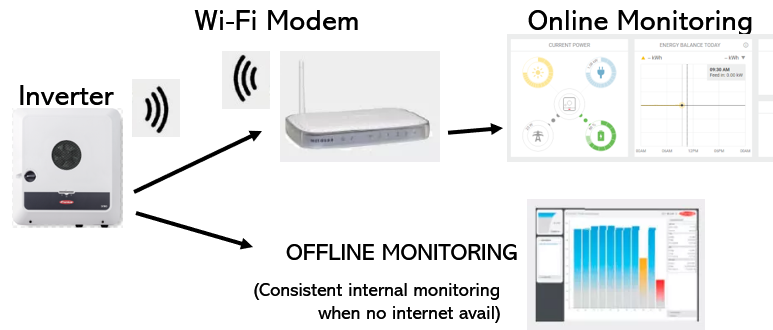WiFi RECONNECTION
Instructions for customers to re-connect their system to the internet,
should their connection fail.
Fronius Gen24 Inverters (from mid-2020)
Restoring an existing WiFi connection
To reconnect your wifi, please “slow double tap” the middle button on the inverter (“open access point” in diagram below).
If the double tap doesn’t work, we suggest a hard reset of the inverter. For the inverter reset:
Turn the white isolator switch on the wall next to the inverter to “off”. Then, the black switch on the front face of the inverter itself to the “off” position (note: vertical is off, horizontal is on).
Leave off for 5 mins
Switch on the black switch on the face of the inverter first, then the white switch on the wall second.
Leave for half an hour and check if your system is back online. If it doesn’t automatically happen, try a”slow double tap” of the middle button (to tell your inverter to connect to the previously connected wifi. You may need to wait another half hour to see if this has worked).

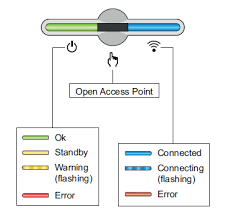
Should the above reconnection not work, or to configure a new connection if WiFi details have changed
To connect your inverter to a new WiFi network, or re-connect from scratch if password or other credentials have changed.
This YouTube video explains how to reconnect your Fronius Gen24 Inverter to your new or existing WiFi modem. For this, you will need:
- your WiFi modem login details
- your mobile phone/tablet/laptop
- the password (which could be Solar01! , Solar01 , Solar001 , or Solar001! )
How does online monitoring work:
The internet connects and communicates with the inverter, and converts the information from the internal monitoring back to the online Solar Web portal. When there is no internet to communicate, the inverter will still log the data internally but you won’t be able to see it live on your online monitoring until the WiFi is reconnected to the inverter:

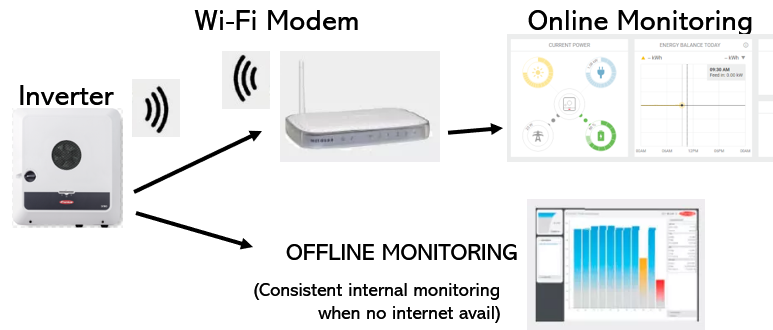
If your wifi modem is disrupted for any reason (internet dropout, power dropout, low signal that connects only occasionally) usually it would automatically reconnect when your wifi became online again. However, if it doesn’t automatically reconnect, you can try a slow double tap of the middle button on your inverter to tell your inverter “reconnect to the previously connected wifi”, or follow the above instructions again..
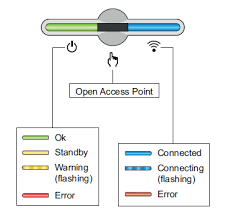
Fronius SnapINverter (until mid-2020)
The steps below will show you how to reconnect your wifi modem to your inverter. If you have constant dropouts, you can repeat this process as often or as little as you like (the inverter will still be doing internal monitoring while the wifi is disconnected).

- your wifi modem login details
- your mobile phone/tablet/laptop nearby.
How does online monitoring work?
The internet connects and communicates with the inverter, and converts the information from the internal monitoring back to the online Solar Web portal. When there is no internet to communicate, the inverter will still log the data internally but you won’t be able to see it live on your online monitoring until the wifi is reconnected to the inverter If your wifi modem is disrupted for any reason (internet dropout, power dropout, low signal that connects only occasionally) usually it would automatically reconnect when your wifi became online again but sometimes it just needs to be reconnected.: